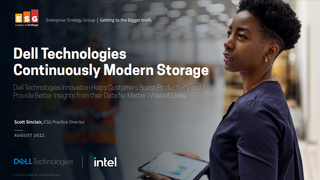How to make AI work for you
We look at how artificial intelligence in apps and software can make your life easier

AI assistants such as Alexa are all fine and dandy, but they’re pretty limited when it comes to serious work. They can add items to your to-do list, remind you what’s coming up on your calendar and tell you how to spell bureaucracy (that one always gets me), but not a great deal more.
However, Alexa is by no means the extent of AI’s software capabilities. There are all manner of online services, apps and software packages with baked-in AI that can help you do the drudge work. Whether it’s divining important messages from the swamp that is your inbox, arranging meetings without eight rounds of email tennis, turning your voice notes or meeting recordings into searchable text or dredging useful data out of spreadsheets without learning complex formulae, AI is here to help.
The promise of AI has long been to ease the burden and let us get on with more important matters. The services, apps and software features we’ve identified here let you do just that.
Easing the email hell
If any branch of technology could benefit from an injection of artificial intelligence, it’s email. No new startups are promising to deliver “email killers” anymore – everyone accepts it’s here to stay. So how do we make managing inboxes more bearable? Let’s start with the tools that are out there in everyday email apps before moving on to examine the purportedly greater advances to come.
One of the most useful AI features in mobile apps such as Microsoft Outlook is to triage your email into Focused and Other, so that you only have to deal with the most important messages while you’re out on the road. It’s a little-known fact, but the Focused Inbox feature is available for the desktop version of Outlook, too – but only on certain accounts, namely Office 365, Exchange and Outlook.com. Why Microsoft can offer Focused Inbox on any account in its free mobile app yet restrict it to Microsoft’s own mail services in the paid-for version of Outlook is anyone’s guess. To turn Focused Inbox on in the desktop version, go to the View tab and choose Show Focused Inbox.
Spark (available for Mac, iOS, Android and soon Windows) takes a more granular approach, breaking your “Smart Inbox” down into categories such as Personal, Notifications, Pins (flagged messages) and finally Seen, so you don’t have to wade through the cruft before finding the good stuff. As with the mobile version of Outlook, it offers merged inboxes, so all of your personal and work accounts can be viewed as a single inbox, if you prefer.
Gmail focuses less on reading and more on easing the chore of replying. Both the browser-based version and the mobile apps now offer auto-replies that suggest short, pithy responses to emails. For example, a contact confirms a request and you’re given the option to reply with “That’s great, thank you” among other similar canned responses. It certainly feels hollow to respond to people – especially friends or loved ones – with canned, AI-written replies, but when it’s basically saying roughly what you would have said yourself, the “where’s the harm?” attitude soon prevails. Warning: Gmail has a tendency to pepper automatic responses with exclamation marks that make you read like a Red Bull-swigging teenager.
Get the ITPro. daily newsletter
Receive our latest news, industry updates, featured resources and more. Sign up today to receive our FREE report on AI cyber crime & security - newly updated for 2024.
So what of our future AI email overlords? An email service generating an awful lot of buzz at present is Superhuman. This invite-only service claims to deliver the “fastest email experience ever made” by once again using AI to triage your inbox into Important and Other. It makes extensive use of keyboard shortcuts: K and J move you up and down messages in your inbox, Enter lets you read a message, Escape brings you back to the inbox, for instance. Other clever features include social media profiles of senders on the right-hand side of messages (something Outlook attempted and largely borked years ago), meaning you can see the LinkedIn-provided job title or other background information on new people who appear in your inbox.
Superhuman’s most unusual feature got it into deep water recently. The service allows users to see when their message has been read, not by sending easily ignored read receipts, but by embedding a hidden tracking pixel in the message that would not only tell you when it’s been read, but in which state or city – all without the recipient’s knowledge. A predictable and entirely deserved privacy furore erupted, resulting in Superhuman ditching the location tracking but still standing by its surreptitious read receipts. “In our market, the demand for read statuses is so high that it has now become table-stakes,” CEO and founder, Rahul Vohra, wrote in a blog.
Perhaps the most controversial thing about Superhuman is its price: it’s a stiff $30 a month, making this AI email assistant something of an elitist offering.
If becoming Superhuman is a little too rich, fellow invite-only AI emailer June.ai might be the answer. June smashes the inbox into “conversations”, making the not unreasonable assumption that the messages you’re most interested in are from colleagues, friends and family, not companies. Those messages are dealt with too, but neatly auto-categorised into topics such as Trips, Finance and Social, meaning you shouldn’t have to scroll your thumb skin off to find the boarding pass for your flight. Better still, June provides unsubscribe buttons beneath the snippet of every message from a retailer, newsletter and so on, so if you don’t want today’s “amazing deals” you can quickly bin them.
| Explore the future of AI Assistants in this upcoming webinar on 19th February from IBM. Register here. |
Fixing dates in your diary
Trying to arrange a meeting with more than one colleague can often result in tedious email exchanges – especially if the attendees don’t work within the same organisation. The curiously named x.ai aims to soothe that pain by appointing an AI assistant called Amy or Andrew to do the hard graft of scheduling meetings for you.
It works like this: you give x.ai access to your calendar, so it can see when you’re busy and when you’re free. When you want to schedule a meeting, you can go to the x.ai website, invite the attendees and tell the assistant when you want the meeting scheduled by (such as today or by the end of the month) and let your personal assistant do the calendar haggling with the attendees. Alternatively, you can simply copy amy@x.ai into an email exchange with someone you wish to set up a meeting with and Amy handles the scheduling.
Amy then appears as your personal assistant in their inbox, asking them to use web forms to confirm meeting times or suggest alternatives. When everyone is slotted in, she emails you back to confirm the meeting time.
Amy does have a couple of shortcomings, bless her. Firstly, it seems you have to add the arranged meetings to your Google calendar from the invite Amy sends you when the meeting is confirmed – she doesn’t add it to your calendar automatically unless you set Google Calendar to automatically accept every invite, which seems less than ideal. There also doesn’t appear to be a way to tell Amy to avoid certain parts of the day, resulting in meetings often being scheduled during lunch.
Still, you can decide if these foibles can be overcome with the 14-day free trial. It’s $8 per month for individual users after that.
The very similar Kono.ai offers you the ability to set an all-important lunch hour, and for those who argue there’s no such thing as a free lunch organiser – you’re wrong. Kono is free for individual users.
It offers the same email scheduling features as x.ai, although its website is less fully featured – not providing options to schedule meetings within specific timeframes, for example.
Kono can also be integrated with the hipsters’ communication channel of choice, Slack. You can type “@Kono set up a meeting with @Tim this week”, for example, and it will automatically find time in his diary… provided he’s willing to let Kono root around in his appointments. You can also query your calendar directly from Slack, asking “@Kono what do I have next Wednesday”.
If it’s integration with a wider raft of enterprise applications you’re after, Evie.ai may be the droid you’re looking for. She’s compatible with Office 365, Microsoft Teams, Salesforce, Skype and the Google Suite among others. Her feature set is comparable with the other two listed here, but she wants $10 a month to handle any more than five meetings per month.
Transcribing your voice
Even if you’re fortunate enough to have a PA, the days of shorthand or dictating letters are largely long gone. If you still crave someone to turn your spoken words into text, you need AI to lick its virtual pencil and do it.
Fortunately, one of the best transcription services we’ve come across is also one of the best value. Otter.ai (yes, these services all use the .ai domain) offers you ten hours of free transcription per month, with subscribers to the $9.99 per month Premium service afforded 100 hours.
Like all transcription services, Otter works best in a quiet room with a decent quality mic, although the accuracy of the transcription was as good on an Android smartphone as it was using the desktop software with a broadcast-quality mic. You can train Otter to your voice, but even without going through the training routine the accuracy was damned impressive. It often stumbles over proper nouns and it works best if you speak with the deliberate purpose of a Radio 4 newsreader, but I didn’t have to slow my natural, rather rapid, rate of speech to allow Otter to keep pace.
I transcribed the paragraph above into Otter to give you a flavour of how good the accuracy is:
Like all transcription services, auto works best in a quiet room with a decent quality mic. Although the accuracy of the transcription was as good on an Android smartphone, as it was using a desktop software with a broadcast quality mic. You can train otter to your voice. But even without going through the training routine, the accuracy was damned impressive. He often stumbles over proper nouns and it works best if you speak with a deliberate purpose or radio for newsreader. But I didn’t have to slow my natural grab a rapid rate of speech to it out otter to keep pace.
As you can see, it was pretty tight, right up until the final sentence got away from it a bit…
The real strength of Otter is the way it marries audio recordings with the transcribed text, allowing you to search for a keyword and skip straight to the part of the recording where that word was uttered. If you’re transcribing an hour-long meeting, for example, and want to jump straight to the part where the speaker mentions a certain project, this is perfect. Otter allows you to upload audio or video files for transcription, which is really handy if you’re playing catch-up on a recorded meeting.
If transcription accuracy is the be-all-and-end-all and you’re willing to cough up some cash for the privilege, then Temi.com is the one to go for. We threw the first five minutes of a PC Pro podcast at it – which is recorded over Skype and so not blisteringly high quality – and yet it still managed to transcribe to a degree where it made perfect sense. Its recognition of proper nouns such as Apple and Qualcomm was excellent, the spacing of the transcript was less erratic than Otter’s and the speaker recognition was largely spot on.
One feature I really like is the way Temi highlights words where it doubts its own accuracy – John Honeywell instead of Jon Honeyball or Darren instead of Darien, in our case. Temi has a pay-as-you-go price of $0.10 per minute of audio. It gives you one free transcription to see if it’s something you’re willing to pay for.
| Explore the future of AI Assistants in this upcoming webinar on 19th February from IBM. Register here. |
Wrangling spreadsheets
Spreadsheets are often stuffed with tons of useful business data, but unless you’re a dab hand with formulae, it’s often hard to extract the information you want. Google Sheets is trying to break down those barriers by using AI to process natural language queries on spreadsheet data.
This all comes through the well-hidden Explore button that lurks in the bottom-right corner of Google Sheets. Take our sample spreadsheet – it shows the budgeted and actual copysales of a magazine. Say we wanted to know the average actual copysales but didn’t know the formula needed to produce it. Instead, we could just click Explore and type “average actual copysales” and Google spits out the answer.
You can also use natural language commands to create charts without having to delve into the menus. Enter a phrase such as “piece chart total country clicks” in a spreadsheet containing a country-by-country breakdown of web traffic, and it will deliver the chart for you.
Not to be left out, Microsoft is also embedding AI features into Excel. It too has a Sheets-like feature that suggests “Ideas” of what you could do with your data, such as offering different chart types or pivot tables that might come in useful. In our experience, this is more miss than hit, although it’s early days for this feature so we will give Microsoft a chance to get its game together.
Of more use is the recently added feature that allows you to define specific types of data and then insert related information into your spreadsheets. For example, let’s take a spreadsheet containing web analytics data showing the top ten countries from where clicks on your website originated. You can select the column containing the names of the countries, click the Data tab and then select Geography from the Data Type box. A little atlas icon should appear against all matched countries.
Now, you can click on the little Add Column icon that appears and choose from a wide range of geographical data to insert into your sheet. You could add the countries’ population, GDP, minimum wage, average life expectancy and all kinds of other data that Excel gathers from online sources and can automatically import into your spreadsheets. It’s fantastically useful.
The only other type of such intelligent data available at the time of writing is stocks, where you can call up information such as the company’s stock price, P/E ratio, market cap, number of employees and have these automatically inserted into your sheet. Microsoft warns that such info is provided “as is” from a third party and shouldn’t be relied upon for trading purposes. Nevertheless, it’s still handy for those looking to monitor their stock portfolio or build up information on clients/potential takeover targets.
Barry Collins is an experienced IT journalist who specialises in Windows, Mac, broadband and more. He's a former editor of PC Pro magazine, and has contributed to many national newspapers, magazines and websites in a career that has spanned over 20 years. You may have seen Barry as a tech pundit on television and radio, including BBC Newsnight, the Chris Evans Show and ITN News at Ten.